Organising your media
Media categories can be used to better organise uploaded media in the Media Library.
The following instructions will assist with media categorisation and management,
- Adding a new media category
- Applying a category to media
- Filtering media in the Media Library using media categories
Adding a new media category
- Log in to WordPress and access the Dashboard

- From the Dashboard select ‘Media’ -> ‘Media Categories’
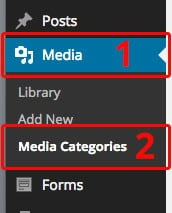
- Enter a media category name and select the ‘Add New Media Category’ button.
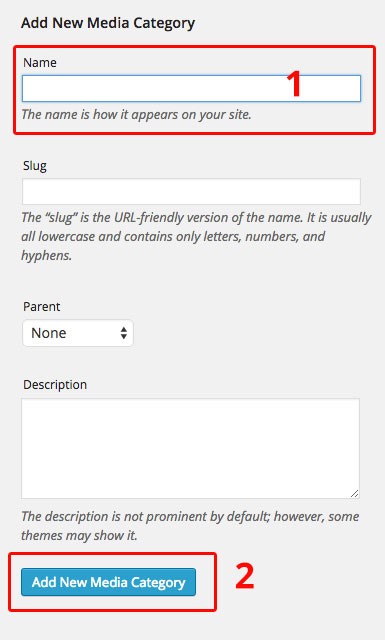
- Your new media category has now been created
Applying a category to media
- Log in to WordPress and access the Dashboard.

- From the Dashboard selected ‘Media’.
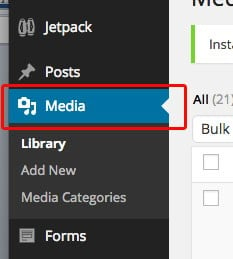
- Find the media that you want to apply the media category to and choose the ‘Edit’ link associated with it.
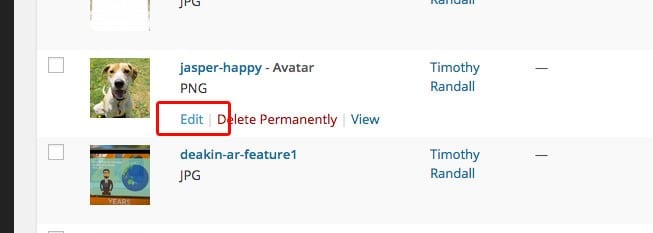
- Apply the desired media category or categories to the media using the ‘Media Categories’ panel located at the right sidebar of the ‘Edit Media’ screen.
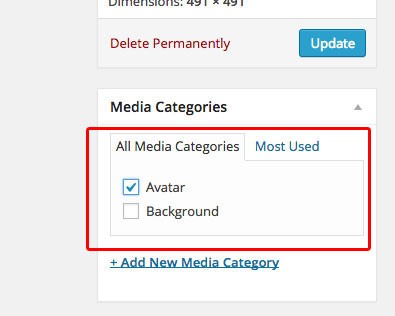
- Select the ‘Update’ button.
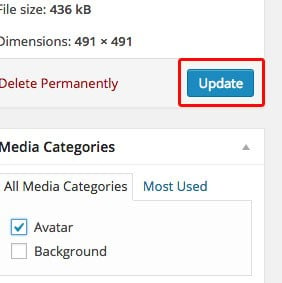
- The media category will now be applied to the chosen media.
Filtering media in the Media Library using media categories
- Log in to WordPress and access the Dashboard

- From the Dashboard selected ‘Media’.
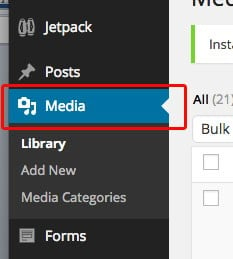
- Choose the ‘All Media Categories’ selection box from the top of the media listing within the Media Library.
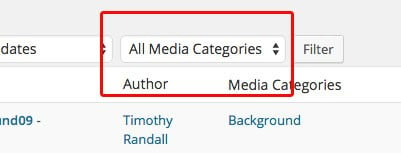
- Select the media category that you want to filter the library by.
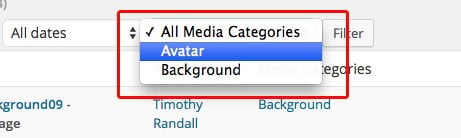
- Select the ‘Filter’ button.
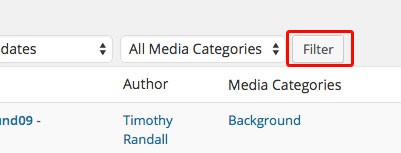
- The Media Library will now display all media with the filtered media category.
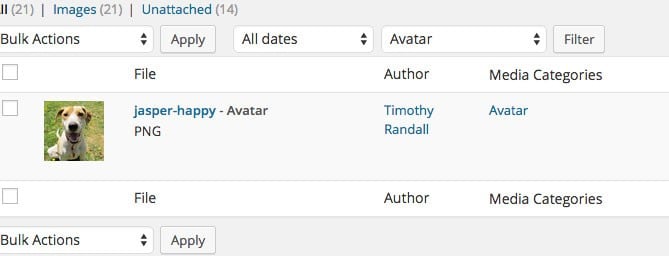
Category list: How to use the new blogs.deakin theme