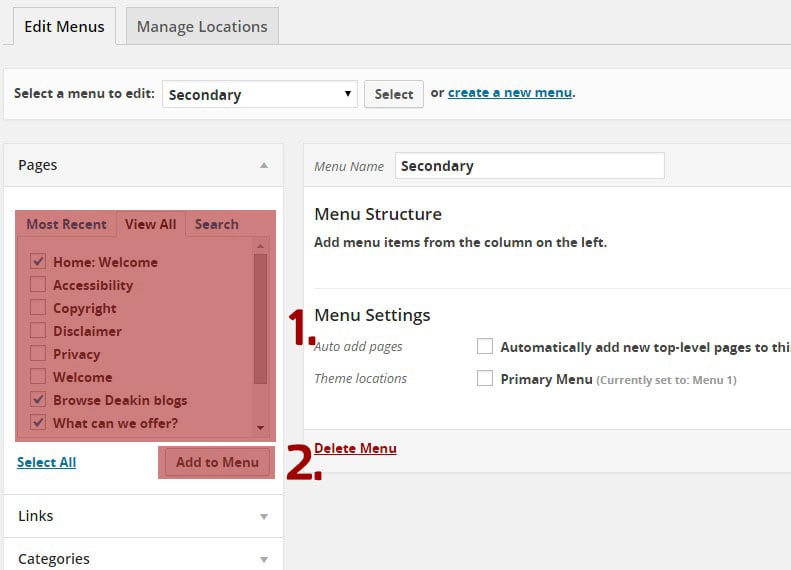Applying a menu
When your blog theme is updated there are some components that are not applied by default.
The main navigation menu is an example. Setup is a simple process applying the appropriate menu to your blog.
Update: There has been an update to the theme function to apply an initial menu upon blog creation or theme update. This will require updating the menu to insert any menu required in the main navigation location.
Install your menu
There are two processes that can be undertaken to update your menu structure if the theme is being updated.
Follow these steps to install your menu via the Dashboard:
- Log in to WordPress and access the Dashboard
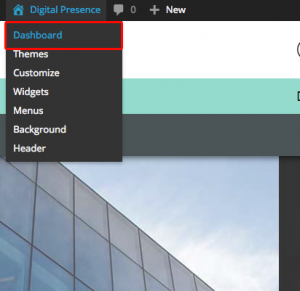
- From the Dashboard select ‘Appearance -> Menus’
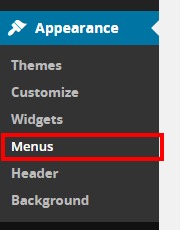
- Select the ‘Manage Locations’ tab
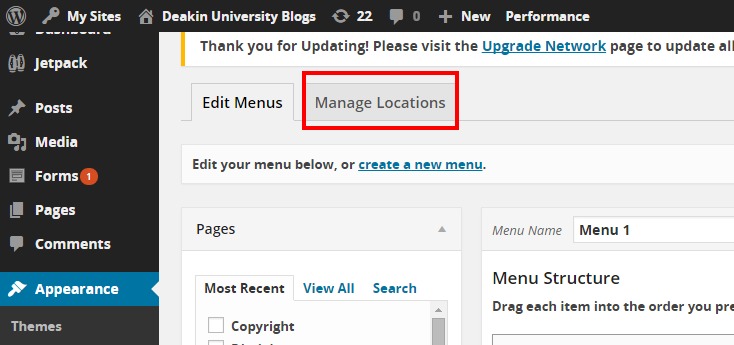
- From the drop down menu select the menu that applies
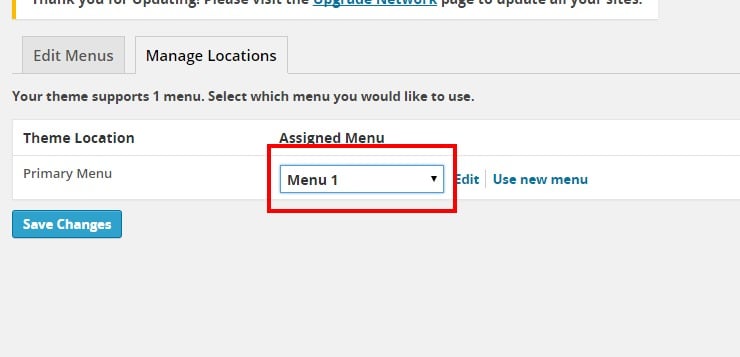
- ‘Save Changes’
Follow these steps to install via the Customize page:
- Access the “Customize” menu through the Admin toolbar
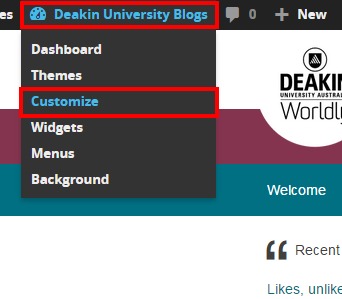
- On the Customize page expand the Navigation pane. (see image in step 3)
- From the Primary Menu selection box select the menu that you require.
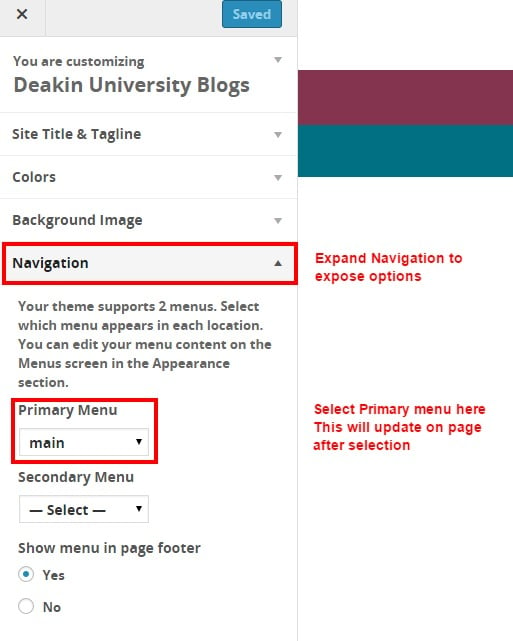
- Once customisation has been completed and you have the desired components applied Save & Publish the site
Create a new menu
If your site does not yet have a menu them you will need to create a new menu
Log in to WordPress and access the Dashboard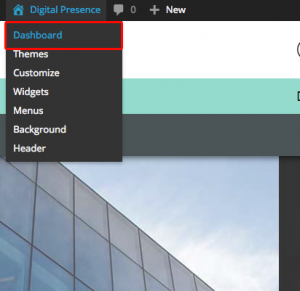
- From the Dashboard select ‘Appearance -> Menus’
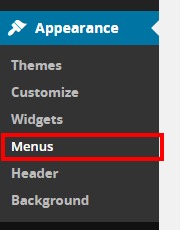
- Select ‘Create a new menu’ link or the ‘Edit Menus’ tab
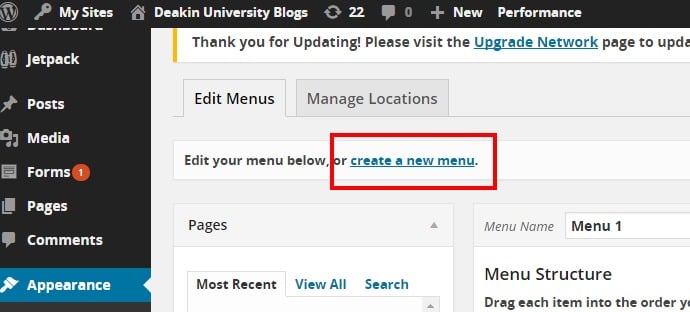
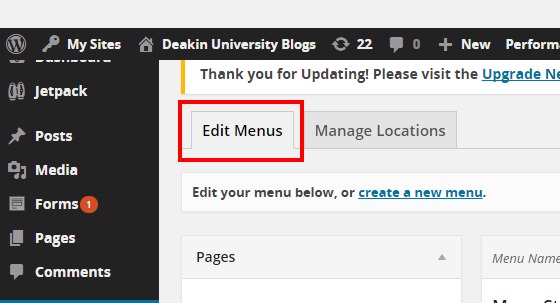
- Give your menu a name.
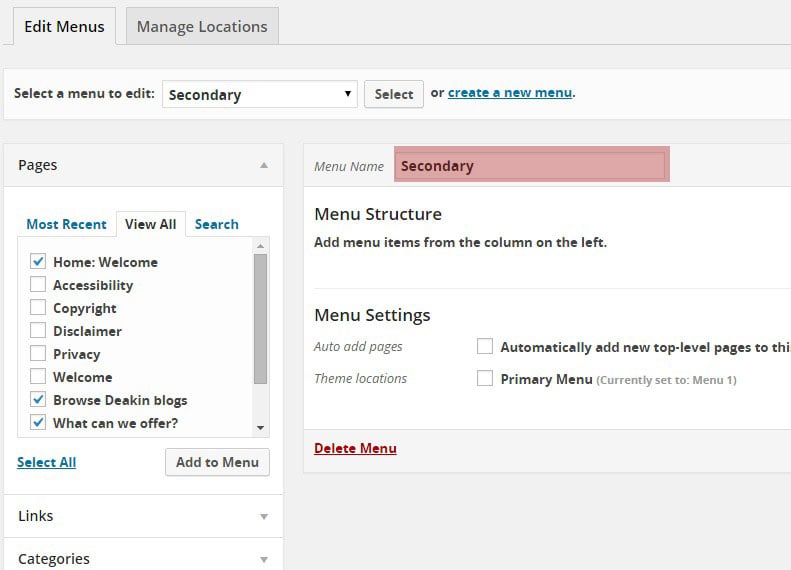
- From the left hand panel select the appropriate menu items either by using the checkboxes or individually and then ‘Add to Menu’
- When you have your menu list you can drag and drop the menu items to suit your required structure.
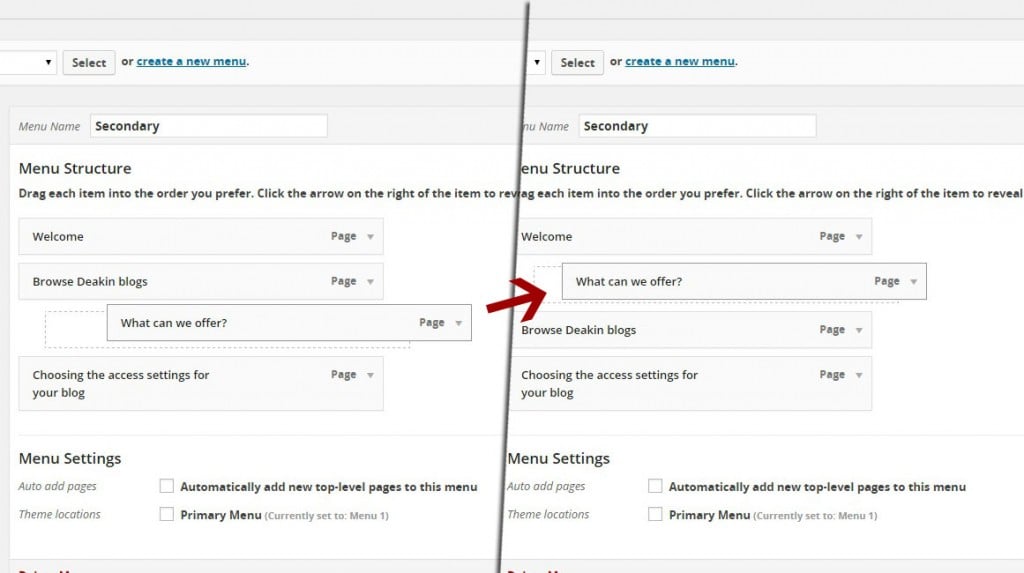
- Once complete ‘Save Menu’
- Select the ‘Manage Locations’ tab
- From the drop down menu select the new menu
- ‘Save Changes’