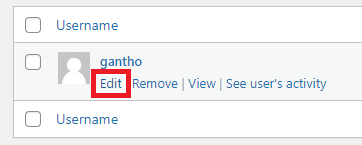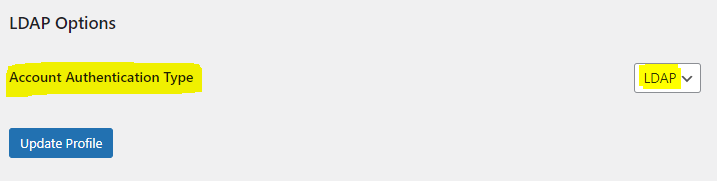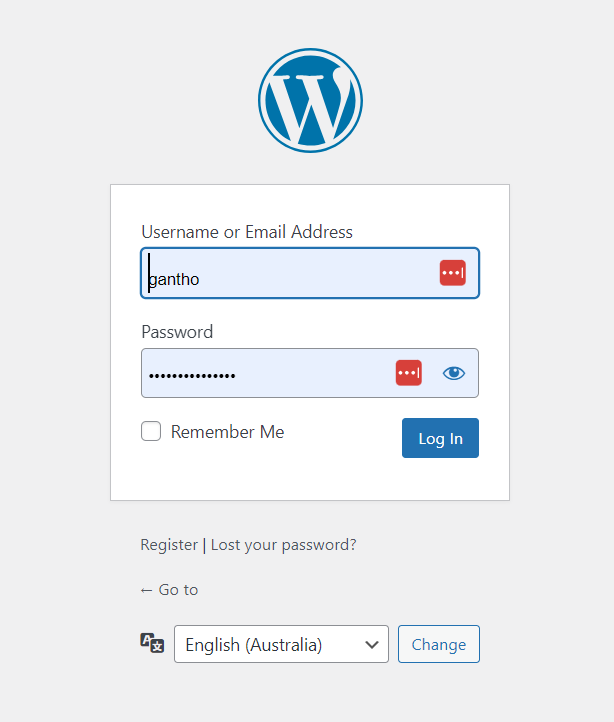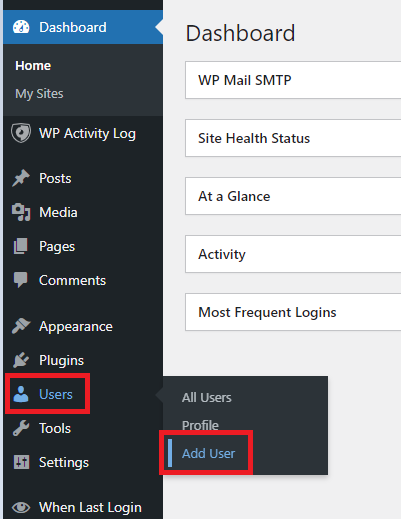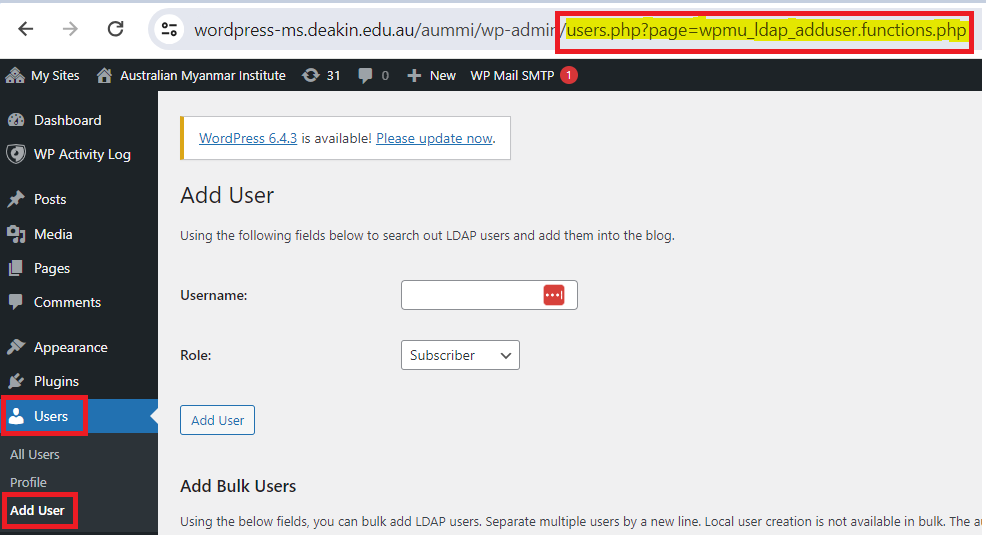Add a New User
This instructional guide aims to equip site administrators with the necessary knowledge and procedures to correctly add a new user to your Deakin WordPress site.
Roles
In WordPress, the platform offers a hierarchical system of user roles, each with distinct permissions and responsibilities tailored to various needs.
Understanding these roles is crucial for effective site management and content administration.
- Administrator: Administrators possess the highest level of access and control over the WordPress site. They have the authority to manage all aspects of the website, including user roles, themes, plugins, settings, and content creation. Administrators can add or remove users, modify site settings, install plugins and themes, and perform any necessary administrative tasks.
- Editor: Editors have the responsibility of overseeing content creation and publication on the site. They can create, edit, publish, and delete posts and pages, as well as manage comments. However, they do not have access to site settings or plugin installations, limiting their role to content management.
- Author: Authors are primarily focused on content creation. They have the ability to write, edit, and publish their own posts, but they cannot modify or delete posts created by other users. Authors also do not have access to site settings or administrative functions.
- Contributor: Contributors have limited capabilities compared to authors and editors. They can write and edit their own posts but cannot publish them. Instead, their posts must be submitted for review and approval by an editor or administrator. Contributors cannot access or modify content created by other users.
- Subscriber: Subscribers have the most basic role, primarily involving interaction with the site through comments and subscriptions. They can manage their own user profile and subscribe to receive updates, but they have no content creation or administrative privileges.
By assigning appropriate roles to users, Deakin WordPress site administrators can effectively delegate responsibilities, maintain security, and streamline content management processes.
This hierarchical structure ensures that each user has access only to the necessary tools and features required for their specific role, thereby optimizing efficiency and enhancing site functionality.
—
How To Correctly Add a New User
1. Log in as admin
To log in to the admin portal of your site, add /wp-admin to the end of your site URL and enter your Deakin username and password.
eg: https://deakinmotionlab.com/wp-admin
2. Go to the ‘Add User’ page
Once logged in, hover over Users and select Add User
Note: There are multiple routes to add a user, DO NOT click the main
Users menu and then the Add New button, it will take you to the wrong route.It’s important that the
Add User route you are on has this URL:This will ensure the user will be able to use their Deakin username and password to login.
3. Add User
Ensuring you are on the correct route, enter the users Deakin username and select the appropriate role. Click ‘Add User’.
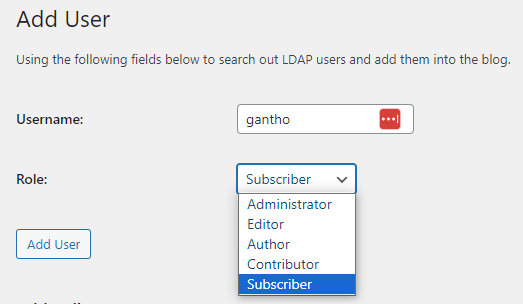
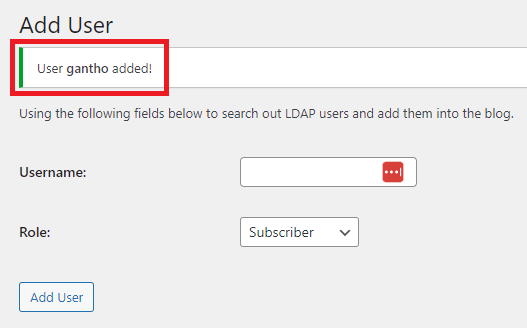
You will see a success message.
4. Verifying the user has been added
Click the main Users menu tab, here you can search for the user you just added.
You can change the role of the user, or perform other administrative tasks such as delete the user.

You can also verify the login authentication type by hovering over the username and clicking Edit. Scroll down to the bottom to confirm the authentication type is set to `LDAP`