Inclusive Consent Process – My Active Life
Dion Williams and Kate Anderson
A Co-created Consent Protocol
From the outset of our work with the My Active Life program, we wanted to create a research consent process which was both informative and accessible. Our LEAG members also challenged us to produce a research experience for participants that could be customised to their individual preferences, interests and capacities. We agreed this was a worthy challenge to pursue!
The development work outlined below was led by Dion Williams, Jerry Lai, and Kate Anderson, Katherine Aedy, and Valerie Watchorn, and was supported by the broader My Active Life research team. The design was based on concepts generated by the MAL Lived Experience Advisory Group (LEAG), and the resulting resources have undergone extensive testing by several LEAG members. We are very pleased to share this work with you, in the hope that it will inspire your own inclusive research work. We have also provided a downloadable template of some of these forms here:
Qualtrics Template – Accessible_Survey_Template (please email us for a file that can be directly imported into Qualtrics)
REDCap template:
Our Process
On this page we will walk you through step-by-step, the process for providing online consent to be part of a research project.
This first section will take you through the landing page for our ARM2 interview study.
These initial 3 images provide participants all relevant details of the study and how they can participate. As you can see in image1, we have included a video with closed captions for participants who may prefer to access the projects information that way. The methods of participation shown in image2 are accompanied by simple pictures, providing a visual representation of participation.
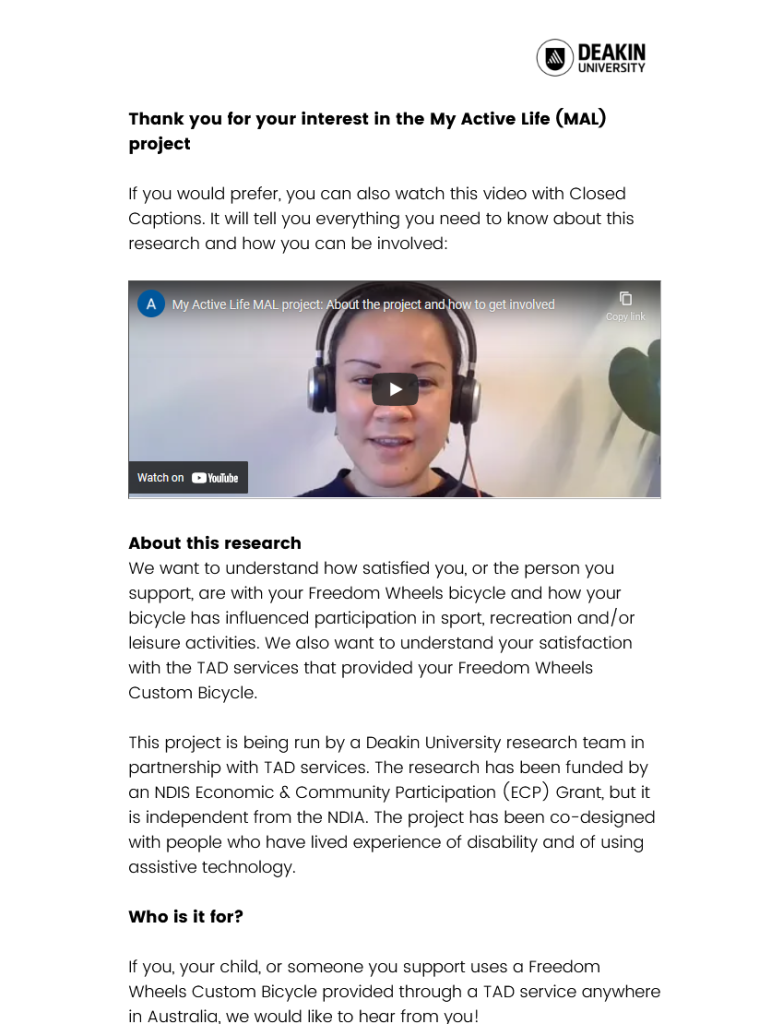
Image 1
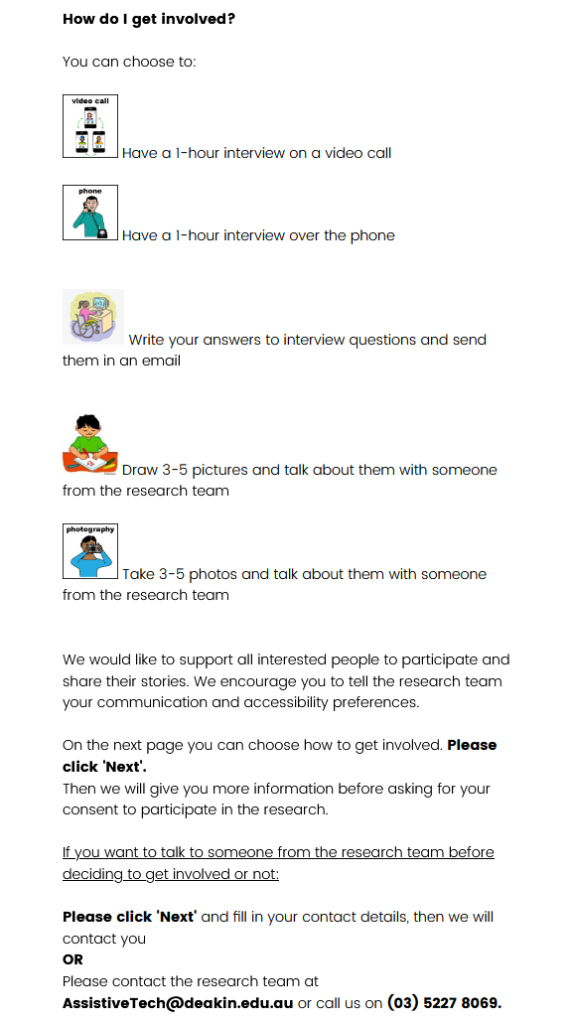
Image 2
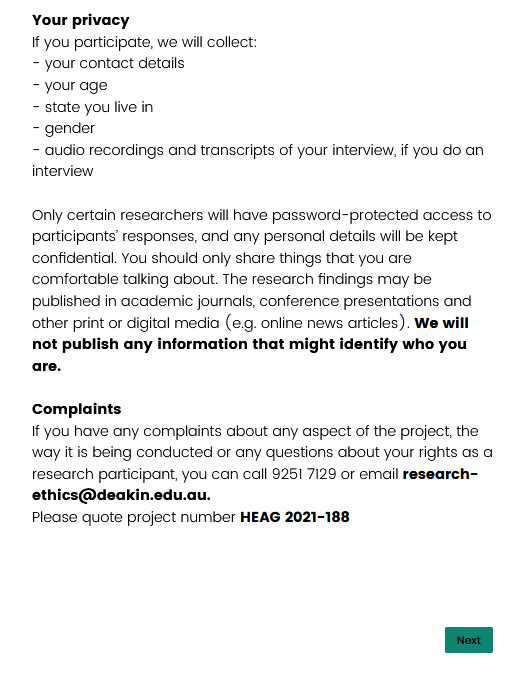
Image 3
Image4 is a stand-alone page, where the participant now selects how they would like to participate. It would be great to have these check boxes accompanied by the simple pictures shown in image2, however this was not possible.
For this demonstration I have selected “Support someone to take 3-5 photos and talk about them with someone from the research team”.
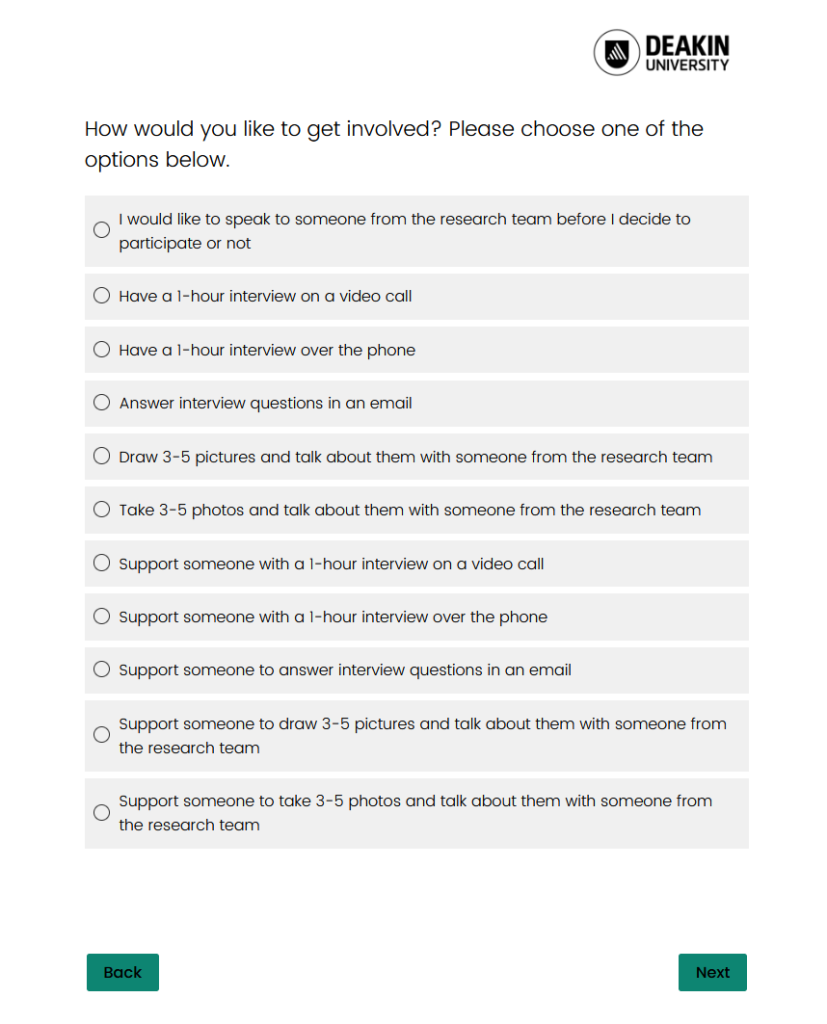
Image 4
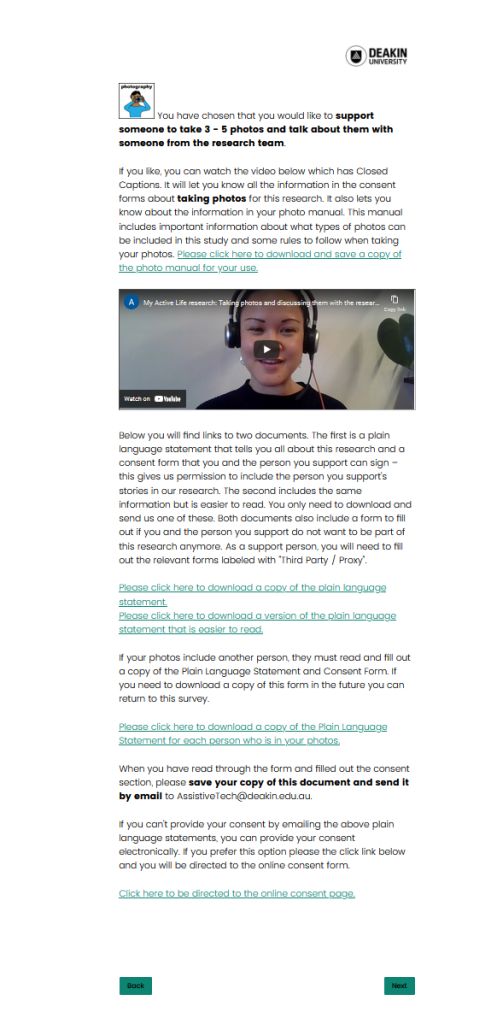
Image 5
The contents you see in image 5 (left) are to both guide the participant through providing consent in a way that is accessible to them, but also offering the same consideration to the important extra information about taking photos in a safe way for this project.
We have done this by including the option to download a written version of the photo manual, but also a closed-captioned video where we explain all the contents of the photo manual. For the options to have a phone, video or written response interview, we did not opt to include video explanations for these. However, in hindsight it may be a good idea to include a short video explanation to ensure there is that option to engage with the content; it may be the difference between a person continuing to provide consent or clicking off the page. If not just for consistencies sake.
We have also included a Plain Language Statement and Consent form, written in Plain English in addition to the traditionally worded Plain Language Statement to download. The participant then has the option to email us their completed Consent form, or they can choose to provide consent online. They can do this by clicking on the link at the bottom of the page, which will direct them to the e-consent form we created in Redcap (see image 6 – below).
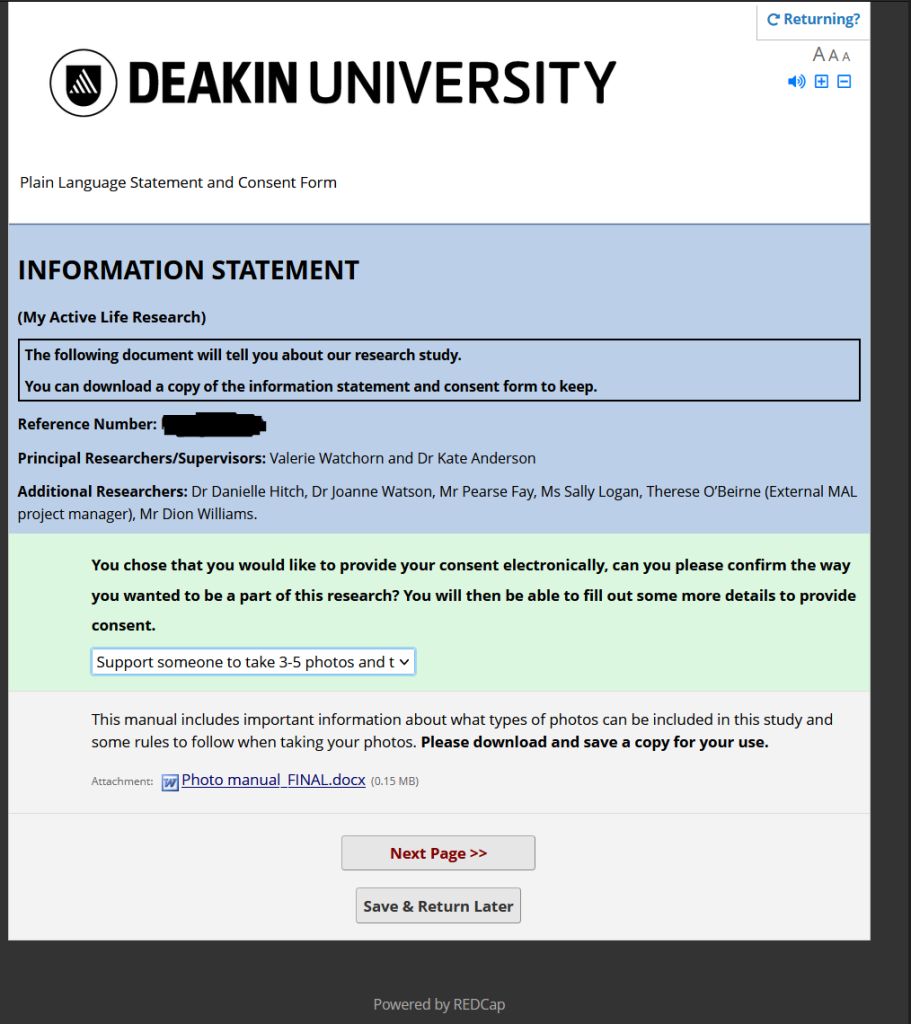
Image 6
Participants who choose to provide e-consent will be greeted by the page seen in image 6. Due to limitations of the Redcap software, participants must select their participation method from the dropdown menu. For this example I have confirmed “Support someone to take 3-5 photos and talk about them with someone from the research team”. Once I select this, the photo manual will appear with a prompt to please download. As participants would have already seen the video in Qualtrics (see image 5) there is no need to include it once again. A great feature of Redcap is the ability for participants to save where they are at with their response and return to complete it at a more convenient time.
The next set of images will walk through the options participants must consent to for taking part in the study. For additional context, this scenario of participating by taking and sharing photos includes significantly more requirements from participants in comparison to a video interview.
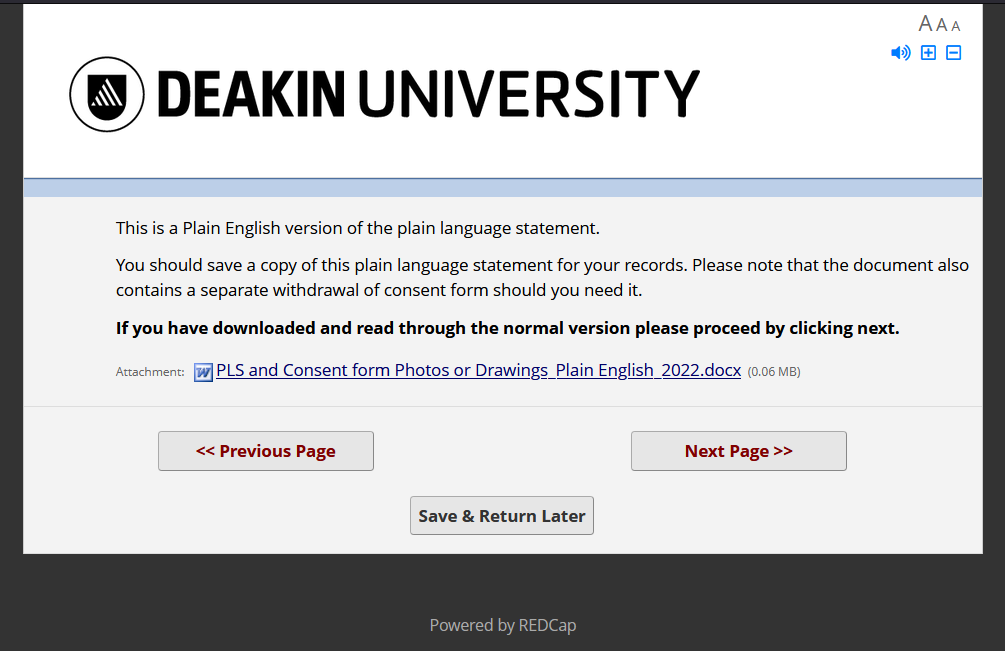
Image 7
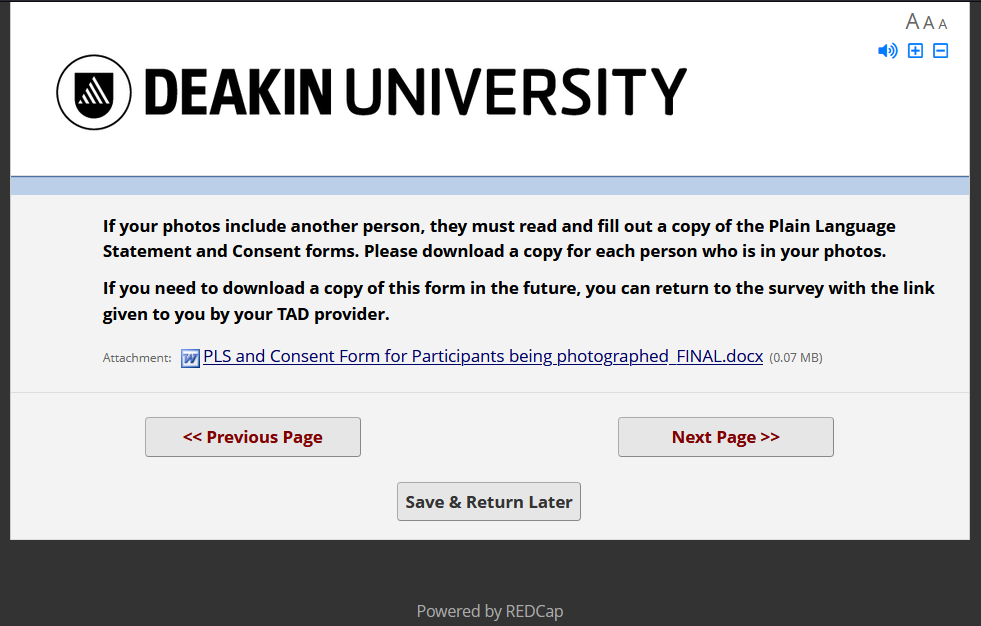
Image 8
We have incorporated symbols and larger buttons into the consent form options for improved visual access (Image 9). We have also included guidance around supported decision-making, for participants who require supported or proxy consent (Image 10).
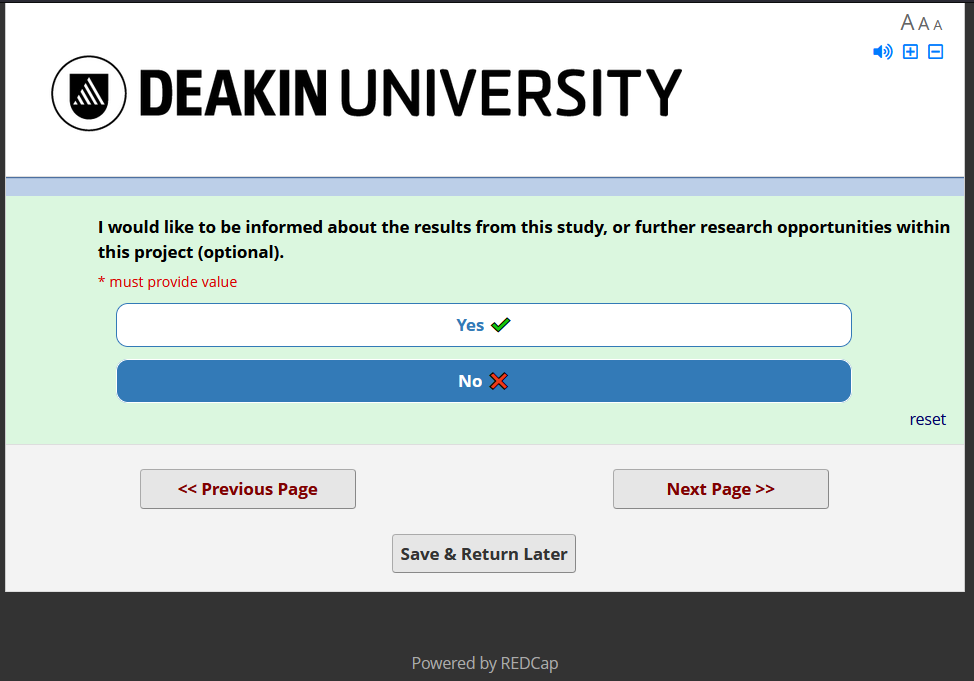
Image 9
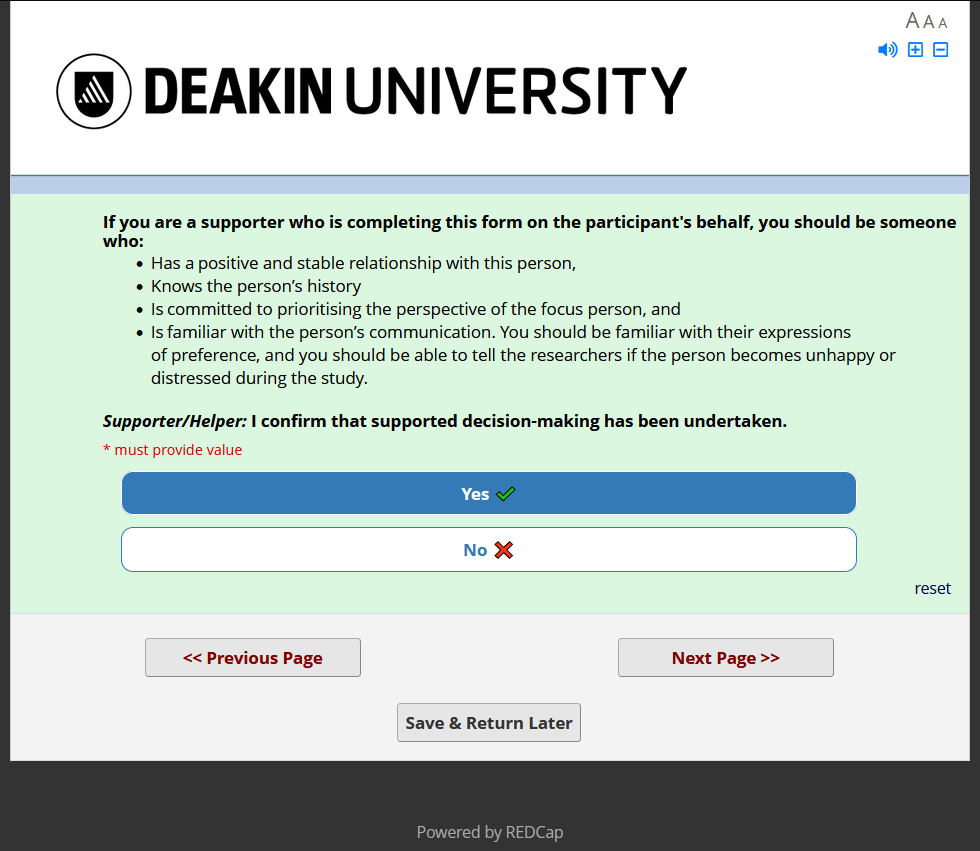
Image 10
Once the participant (and/or their supporter) has completed the series of yes/no consent questions, it is time to enter their name(s) and contact details. We initially included a signature field, but ultimately removed it as it was not accessible for screen-reading software. As an alternative assent process, participants are prompted to review a PDF of their completed consent questions and click a final check box confirming that they consent to the details provided.
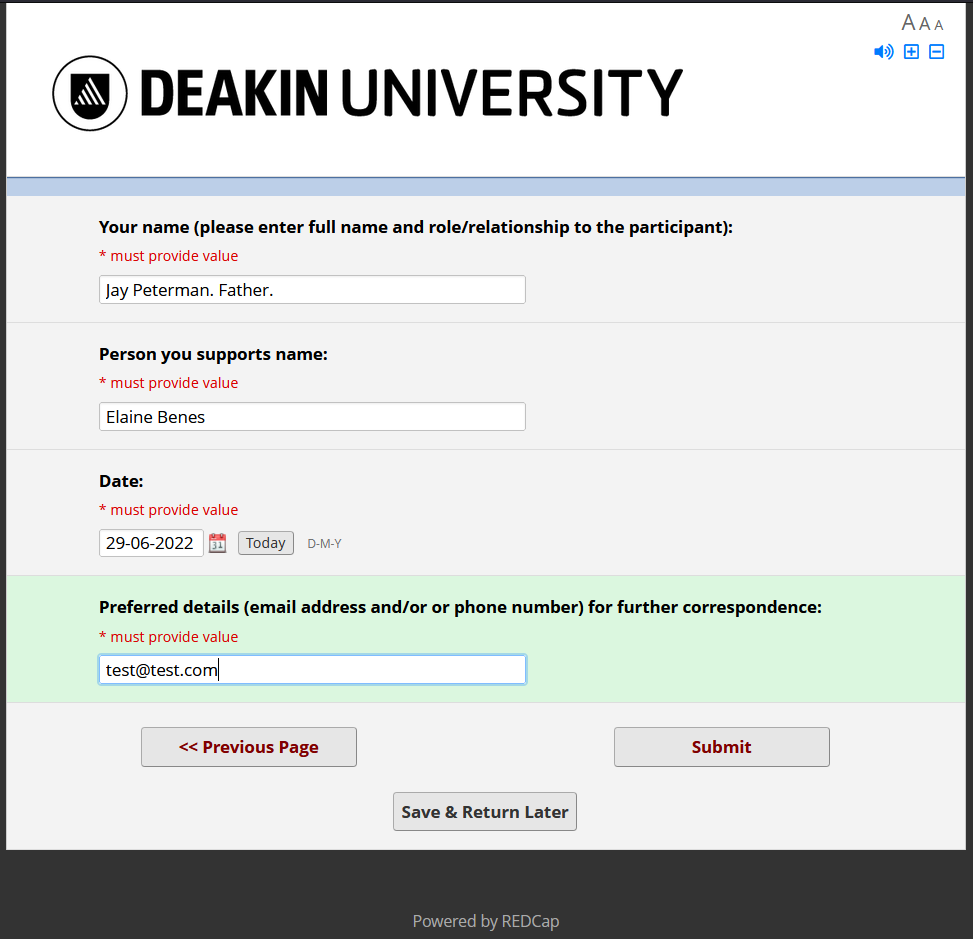
Image 11
The next questions are collecting some basic demographic data (see images 12 and 13 as an example). Guidance was sought around inclusive language for gender identity and disability labels. As per the previous consent questions, we have also chosen to include larger buttons which are easier to see and click on.
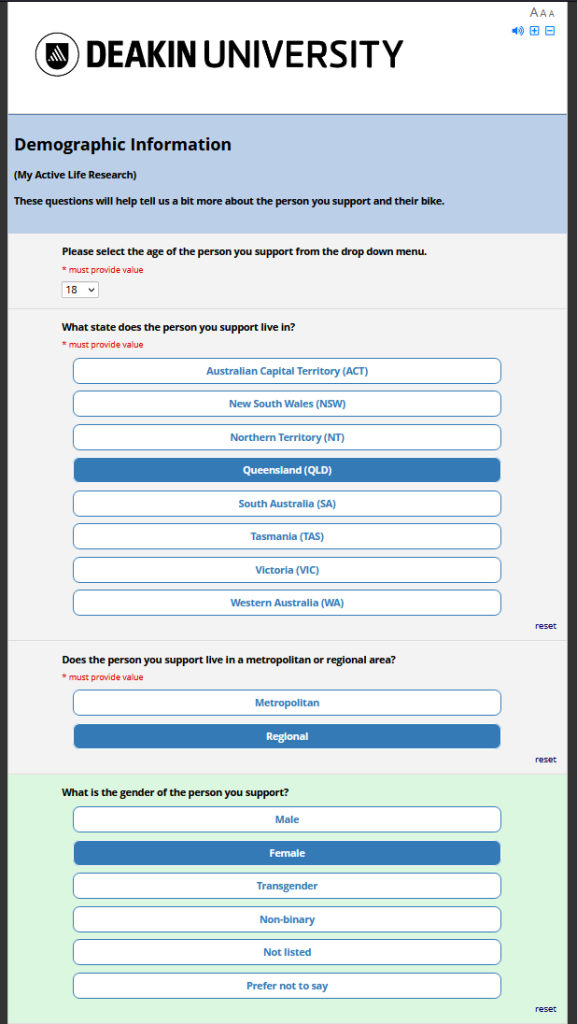
Image 12
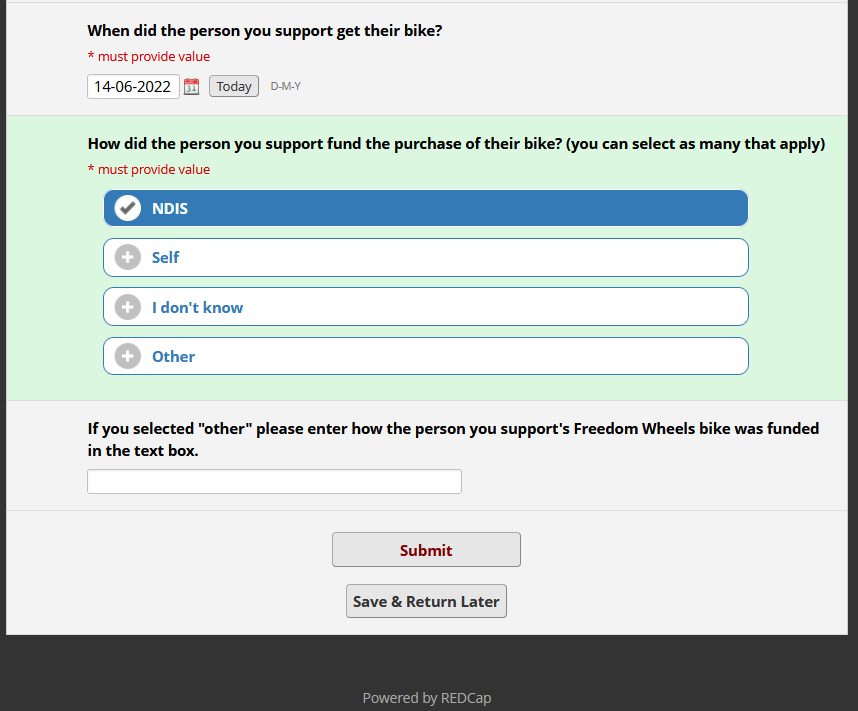
Image 13
The final two questions ask the participant about activities they are involved in, and how they are involved in them. As they may have multiple activities, we chose to use the repeating forms function to allow participants to enter up to 10. Note you can customise the button to indicate to click there to enter a new activity (see example image 14).
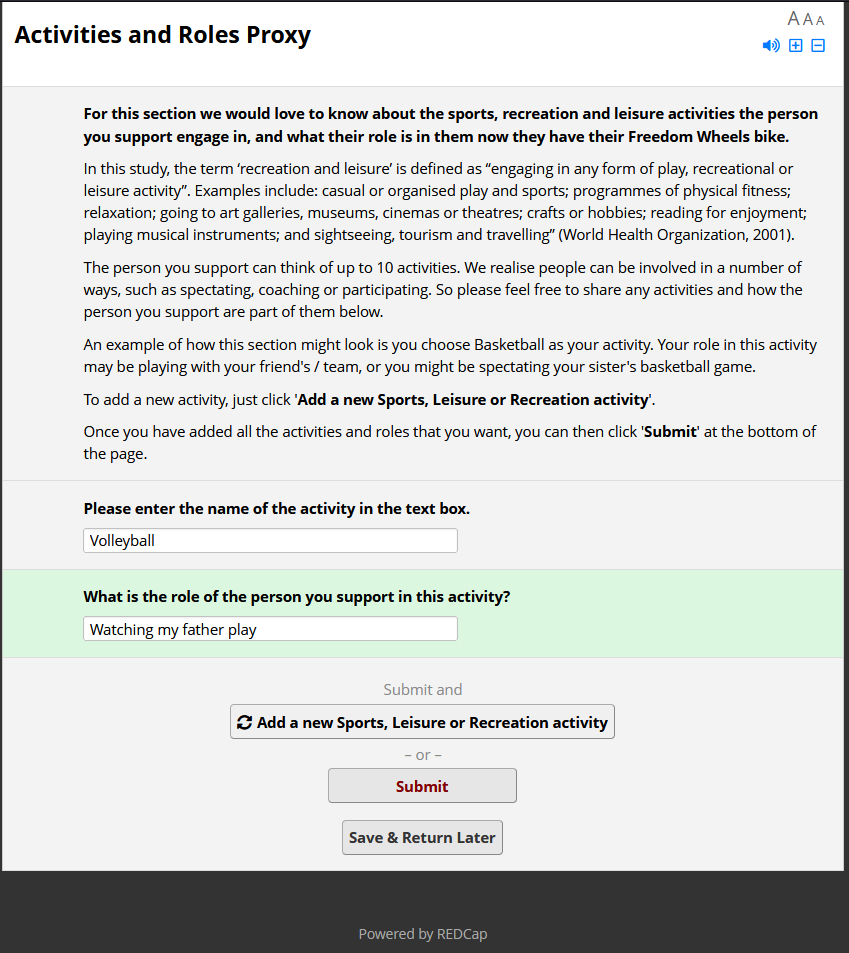
Image 14
The final page (Image 15) simply lets participants know that is the end of the first survey. We have included a personalised message to notify them we will be in touch to organise an interview.
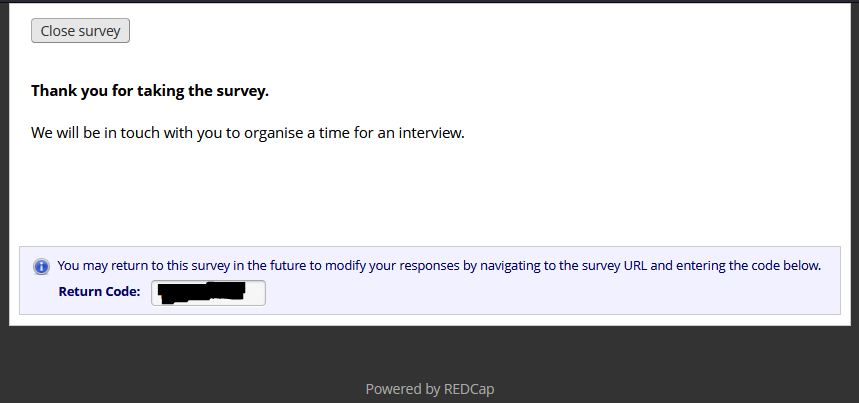
Image 15