How to connect to Deakin wi-fi and other essential digital tools in T3, 2021
Welcome to Trimester 3! Before classes begin, you need to make sure that your digital workspace is set up and operating properly. Here at Deakin we provide a range of IT tools to make your study easier, more streamlined, convenient and secure.
The following IT essentials will be a big part of your study experience, so make sure you have everything sorted from the start – and know how to get help if you need it.
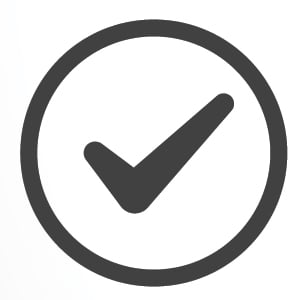 Activate your Deakin IT account
Activate your Deakin IT account
If you haven’t already, get started by activating your Deakin University IT account. When you activate your account, you’ll be given a username and asked to create a password.
Your Deakin username and password will give you access to wi-fi and systems like StudentConnect.
Already have a Deakin account, but can’t log in? Get help.
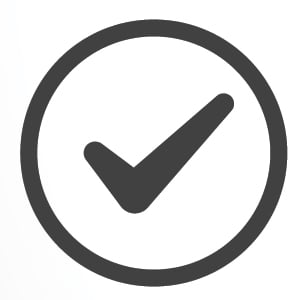 Take the hassle out of passwords with LastPass
Take the hassle out of passwords with LastPass
Do you find it hard to keep track of all your passwords? No problem – just set up a LastPass account. This secure password manager remembers your passwords so you don’t have to. Even better, Deakin students have access to LastPass Premium, which allows you to sync your passwords across all of your devices so you always have them with you.
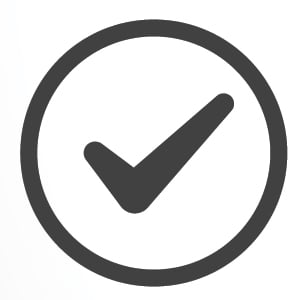 Set up wi-fi to get connected
Set up wi-fi to get connected
One of the first things you should do when you’re able to visit campus is to connect to Deakin’s wi-fi. Our network is called eduroam.
If you’ve previously connected to eduroam but are having problems, you may need to ‘forget’ eduroam and re-connect.
Remember that you can use eduroam to securely jump online – for free – at hundreds of other educational institutions across the globe.
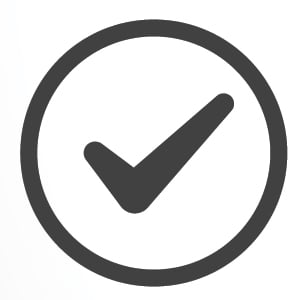 Stay secure online with Multi-Factor Authentication
Stay secure online with Multi-Factor Authentication
All Deakin student accounts must have Multi-Factor Authentication (MFA) applied to help protect them from unauthorised access.
MFA verifies your identity via the DUO mobile app when you log in to Deakin applications that use single sign-on (SSO). Using an extra layer of security in addition to a username and password helps to protect your accounts, and it’s quick and easy to get started!
Oh, and don’t stress if you can’t get the DUO mobile app – you can use the SMS option to keep your account protected.
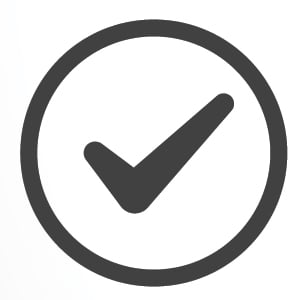 Install Microsoft Office and other software for free
Install Microsoft Office and other software for free
Prepare to study with Microsoft Office 365 (O365) – a suite that offers Microsoft Word, Excel, PowerPoint, OneNote, Outlook and more. It’s a single set-up and it’s free for all Deakin students!
You can find, download and install other software for your computer via the Deakin Software Library.
As a Deakin student, you can also access software in the Cloud, on any device, from wherever you are via Apps and Desktops Anywhere (ADA).
Need some help?
- Check out more detailed information and resources on how to set up your digital essentials at in/digital.
- Visit the IT Help portal for self-help resources or to report a problem. You can also book an appointment for personalised assistance.
