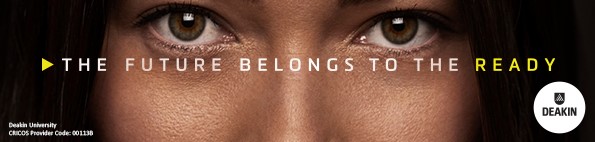Email signature upgrade for all staff
Email signature update for all staff
We are delighted to share with you an updated email signature for the University’s ‘Future Belongs To The Ready’ brand campaign. Please see below for the instructions in how to update.
Please see instructions below and attached for the new approved email signature available for use effective immediately.
Below instructions for assistance with updating your signature (PC):
- Copy the below image: –

- In Outlook, click on the Message tab.
- Click on ‘Signature’
- Click on ‘Signatures…”
- Click on ‘Signatures’
- Scroll down and paste/upload the image into the appropriate spot in your signature.
- Click on the icon that looks like a globe with a link on it.
- In the address field, type the following URL – https://www.deakin.edu.au/
- Click ‘ok’
Instructions for adding a signature on Mac:
- Copy the image within the attached Word doc
- Click on Outlook at the top left of your screen
- Click on ‘Preferences’
- Click on ’Signatures’
- Click on the + symbol and add a name for the signature
- Copy the image and your accompanying signature text into the white box to the right.
- You may need to upload the image through the ‘Pictures’ feature at the top of the bar.
- Once the image is in the signature, click it, and then click on ‘Link’
- In the address field, type the following URL – https://www.deakin.edu.au/
- Tick the new signature
- Click on ‘Default Signatures..’
- In the ‘Default Signature’ column select your new signature
- Click ‘OK’
Similarly, please ensure you are using the current Deakin logo across all communications:
If you have any brand related questions at all, please do not hesitate to reach out to [email protected]